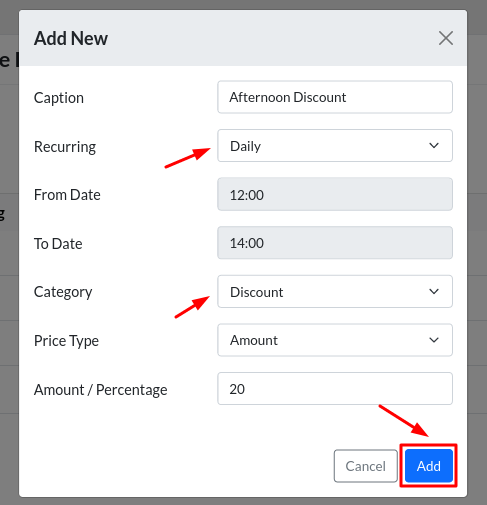Discount can be applied on Cabookie based on Date and Time. To do the same, head to Pricing > Click “Discount/Surcharge – Date” > Click “Add New”.
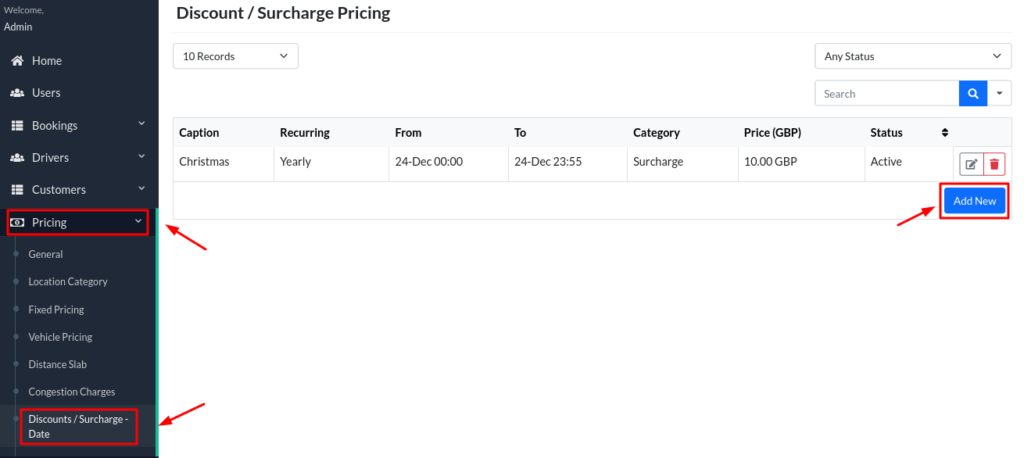
If you are looking to add discount for few consecutive days, please follow the below mentioned steps:
- Enter the necessary details in the fields. For instance, if you are planning to add recurring discount for Holiday Season, Enter the Caption as Holiday Season and Recurring as Yearly. Please refer the images below.
- Please note that it will not work as expected if you choose the date as 24-Dec to 26-Dec. The discount will only work for one date. To have discount for consecutive days during any special events, you have to create separate discount record for each date. Eg: From Date: 24-Dec 18:00 and To Date: 24-Dec 23:55.
- Go ahead and create another record for the next date by clicking Add New. Eg: From Date: 25-Dec 00:00 and To Date: 25-Dec 23:55 and so on for Dec-26. Please refer the below images.
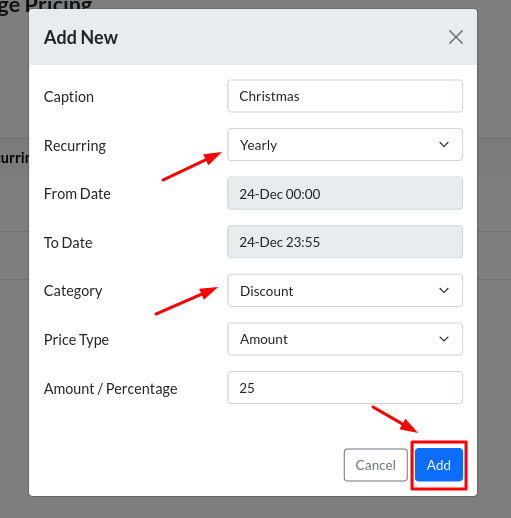
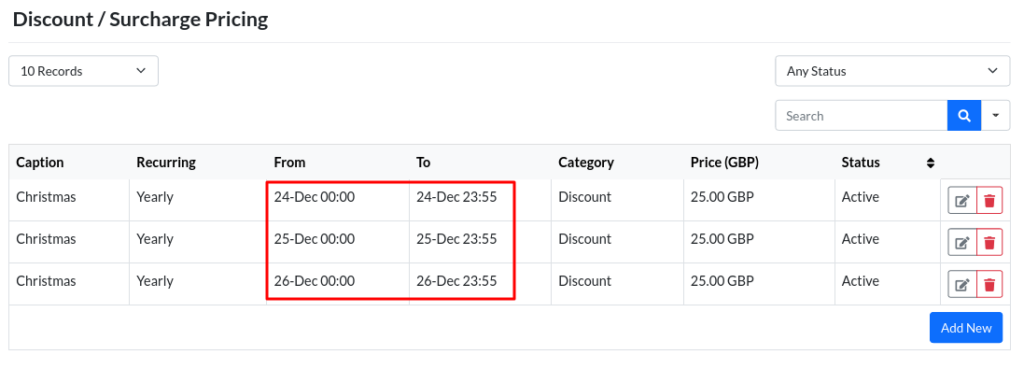
If you are looking to add discount on a daily basis, please follow the below mentioned steps:
- For instance, if you are planning to add daily discount at afternoons, Enter the Caption as Afternoon Discount and Recurring as Daily > Enter the From Time and To Time in the ‘From Date’ and ‘To Date’ fields respectively > Select the category as ‘Discount’ > Enter the Price Type > Enter the Amount > Click Add. Please refer the image below.