The flow of SMS notification
SMS Integrating feature in Cabookie, enables the user to run the business with more comfort.
When a customer books a fresh ride, the admin and the customer receive an SMS notification to their respective numbers. The admin and the customer also receive an e-mail notification.
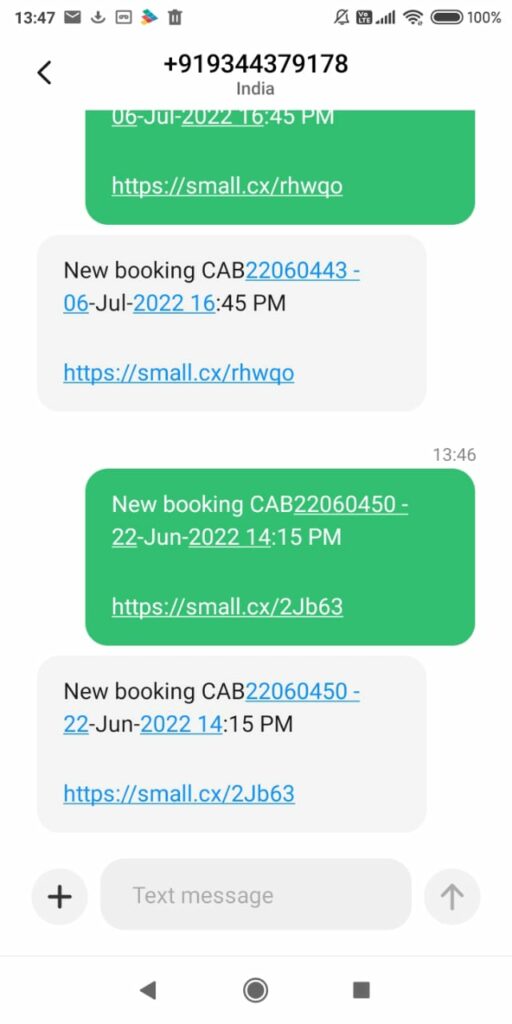
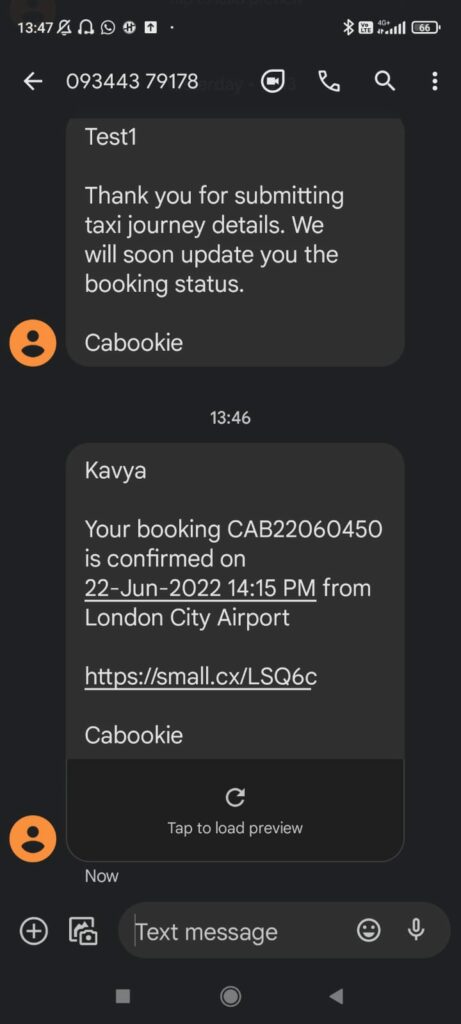
The “pending” section in the booking Category takes in the fresh booking for acceptance by the admin. On viewing the booking, the admin can either approve or reject the booking.
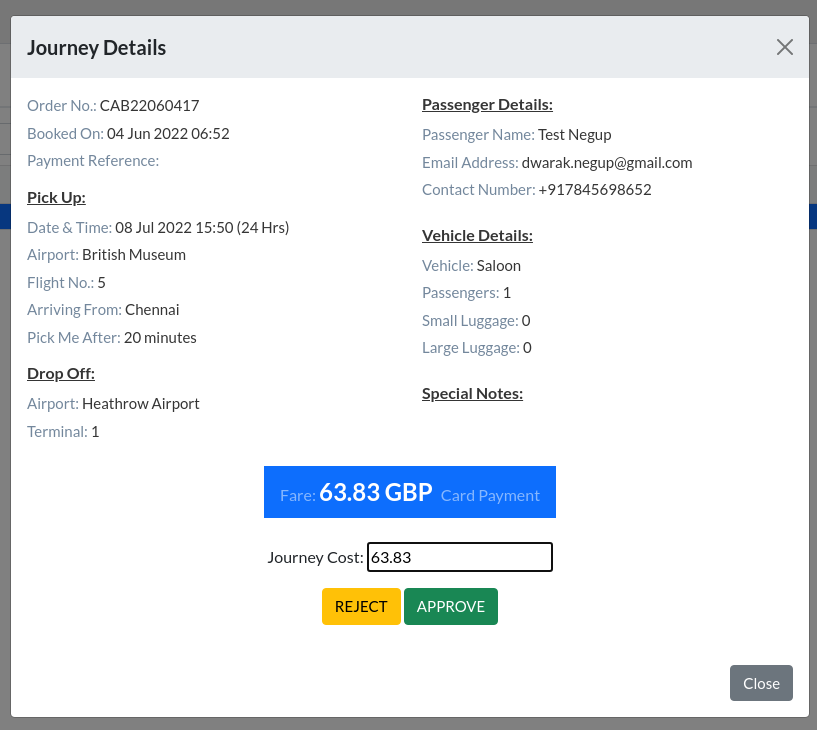
Once the admin approves the booking, the booking goes to the “future” section from the “pending” section in the “Booking” Category. In the future section, the admin can assign a driver to the ride. After assigning a driver to the ride, the driver receives an SMS notification and an e-mail notification.
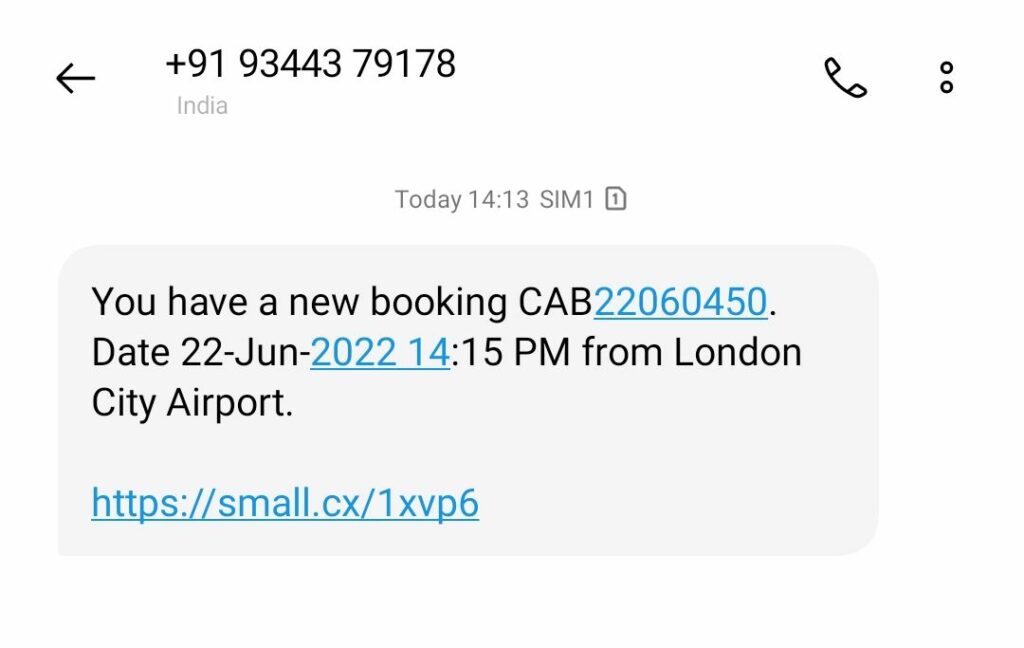
By following the link in the notification, the Driver can either accept or reject the booking.
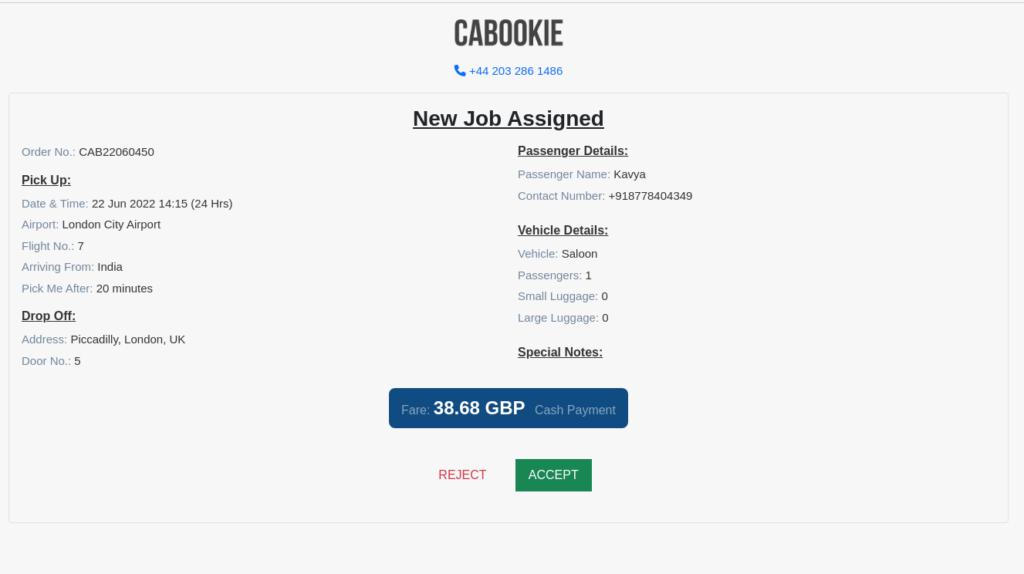
If the driver rejects the booking, the customer receives a notification.
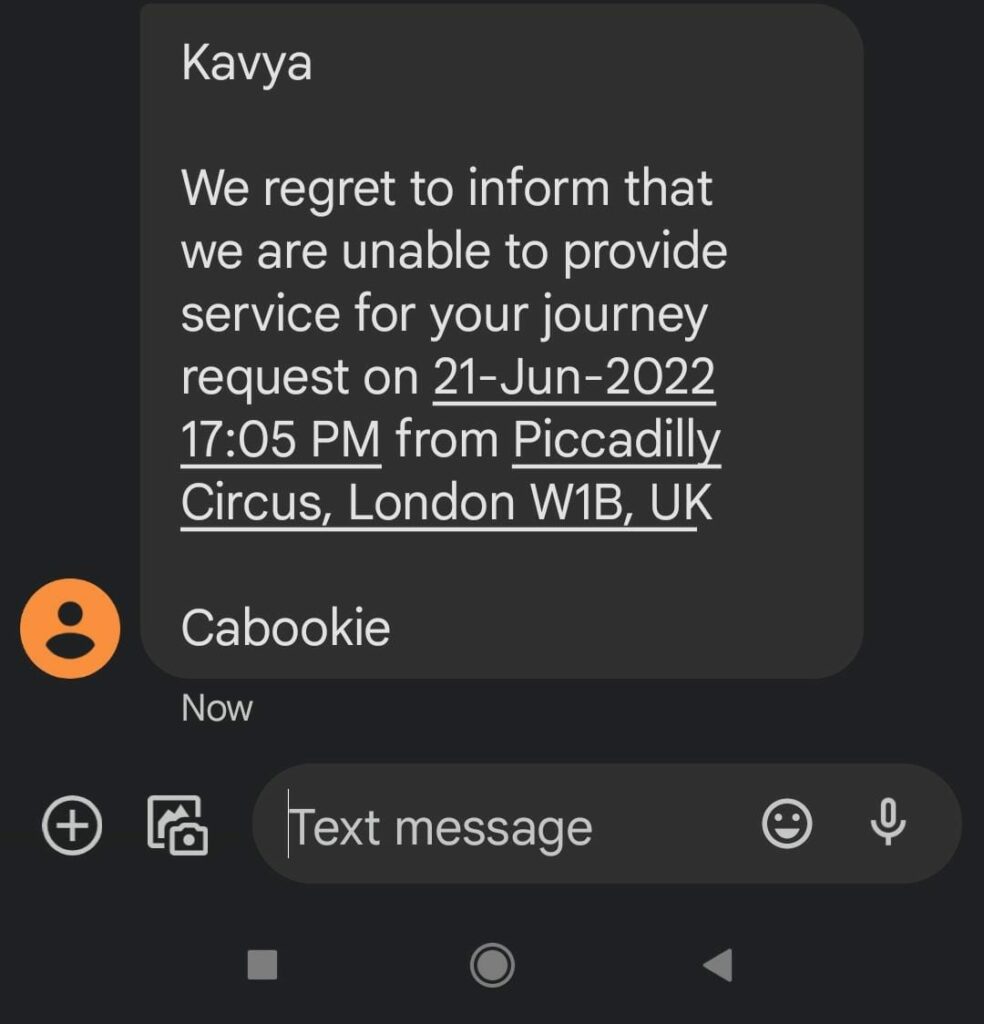
If the driver accepts the booking, The customer receives a notification containing Driver’s name and the contact number. The admin receives a notification stating the driver’s name with the acceptance message.
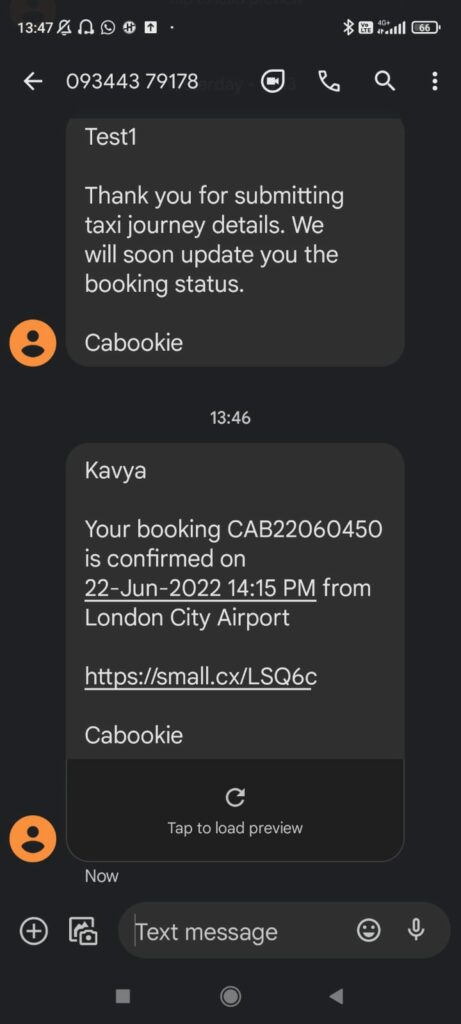
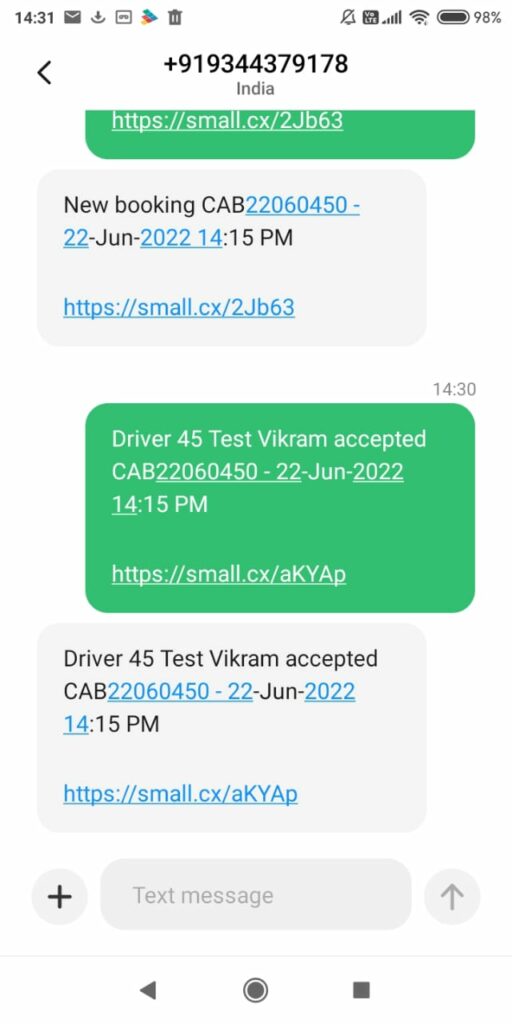
After this step, the booking goes to the “Accepted” section.
If the driver rejects the booking, the admin receives a notification so that the admin can proceed to assign another driver to the ride.
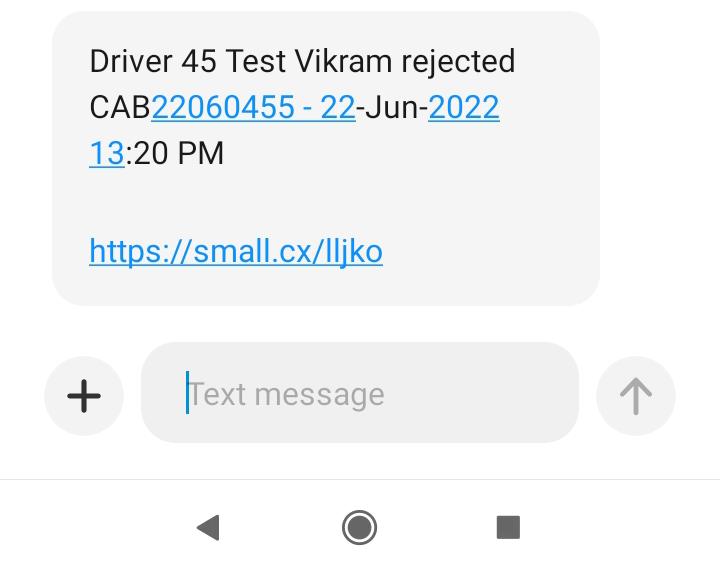
If a booking is edited, all the Driver, Admin and the customer receive notifications respectively.
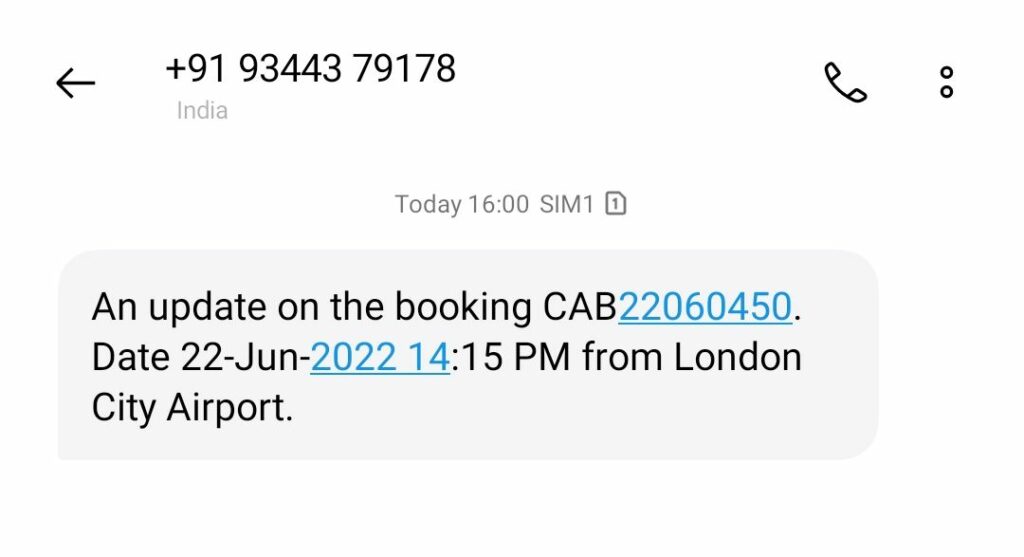
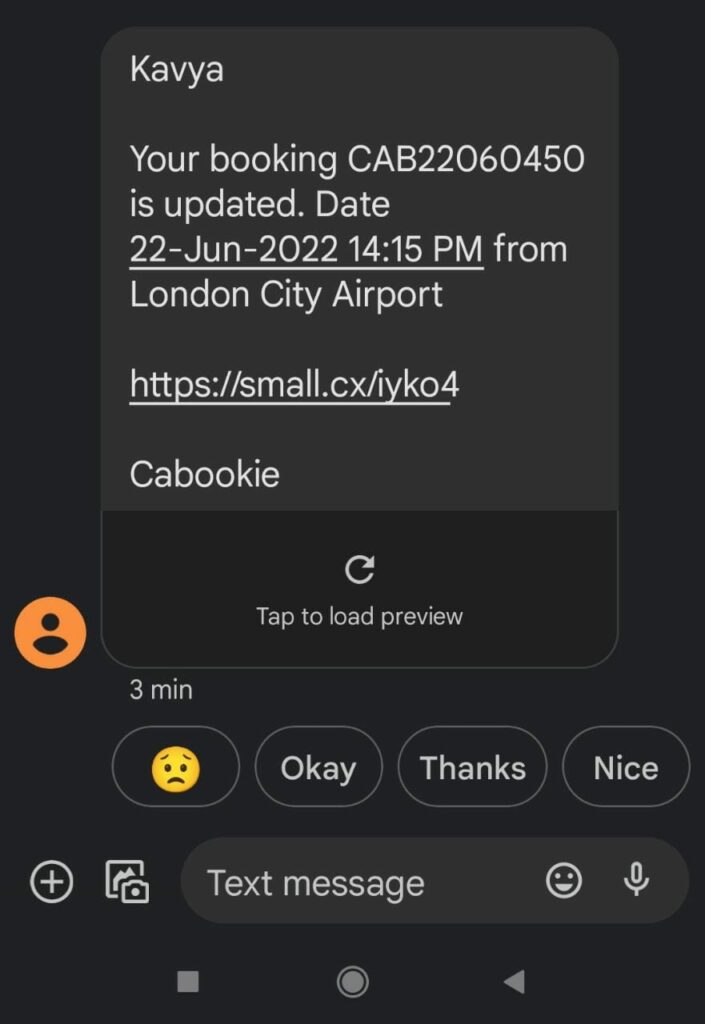
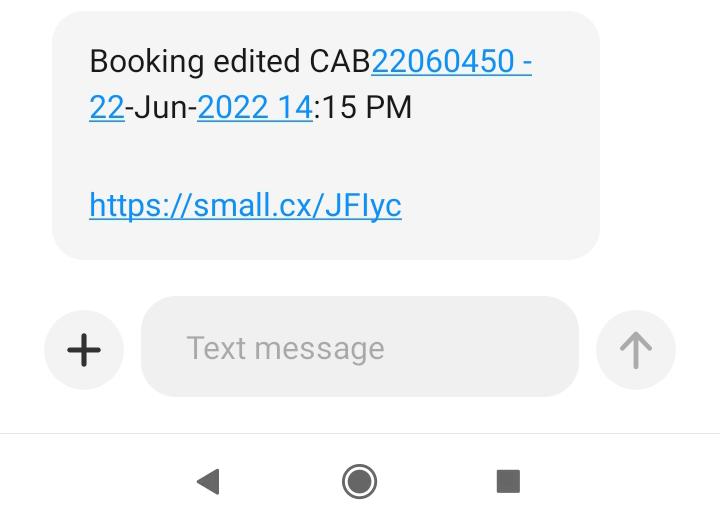
When the admin Cancels an accepted booking by the driver, the admin should unassign the driver for cancelling that ride.
The bookings can be unassigned from the “Assigned” and “accepted” sections in the booking Category.
After unassigning the ride, the driver will get an SMS notification.
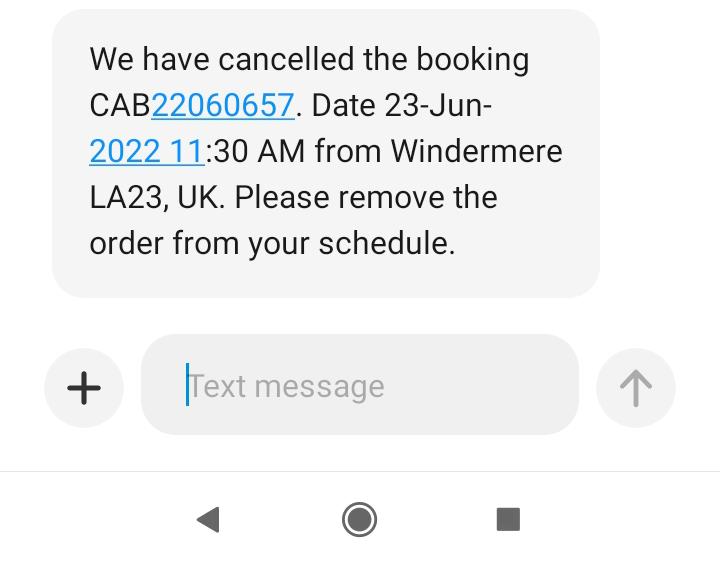
After unassigning the ride, the ride will be moved from the “Assigned” or “Accepted” section to the “future” section. From here the admin can Cancel the ride. After Cancellation the admin and the customer receive an SMS notification each.
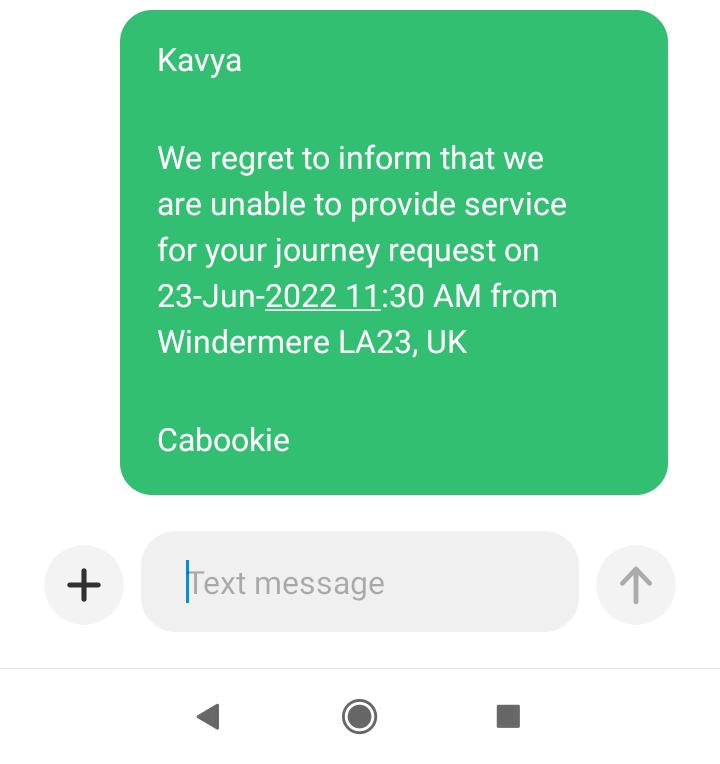
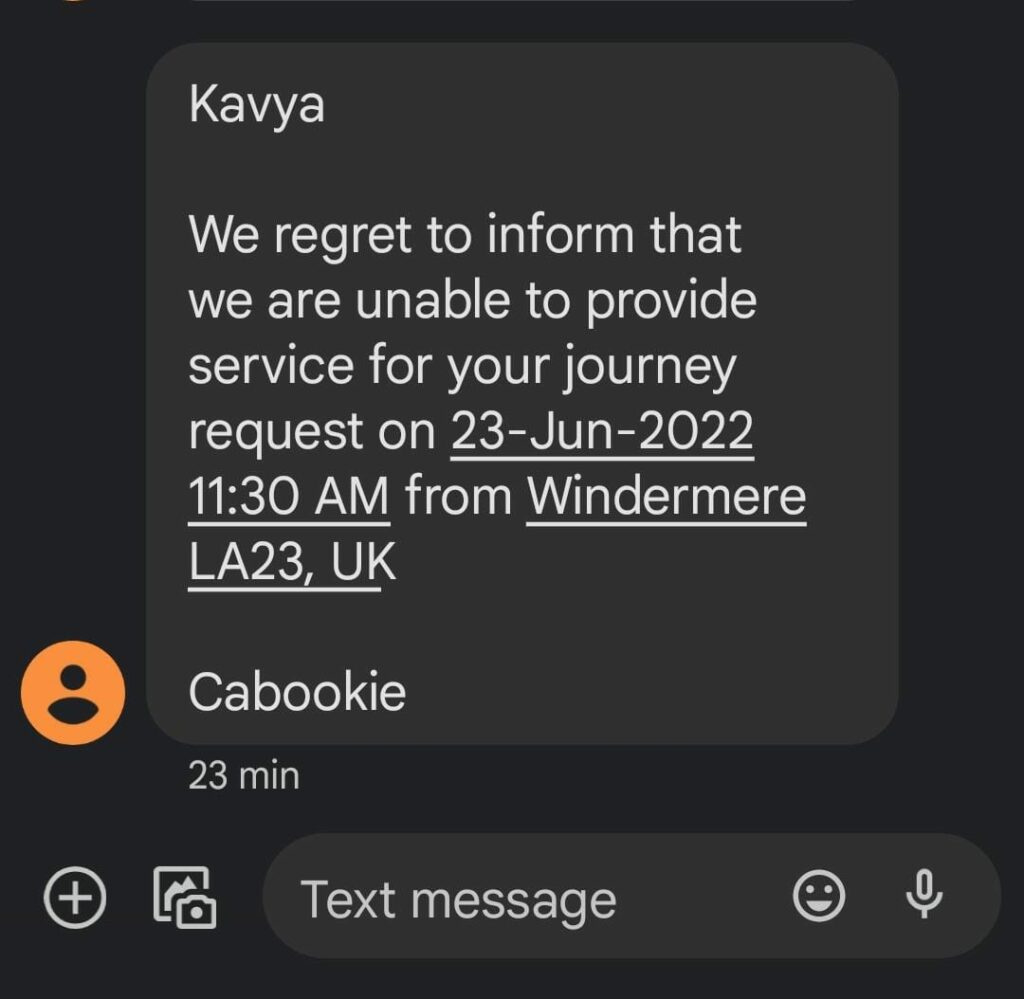
SMS Customization
The admin can customise the message and frame it as he desires.
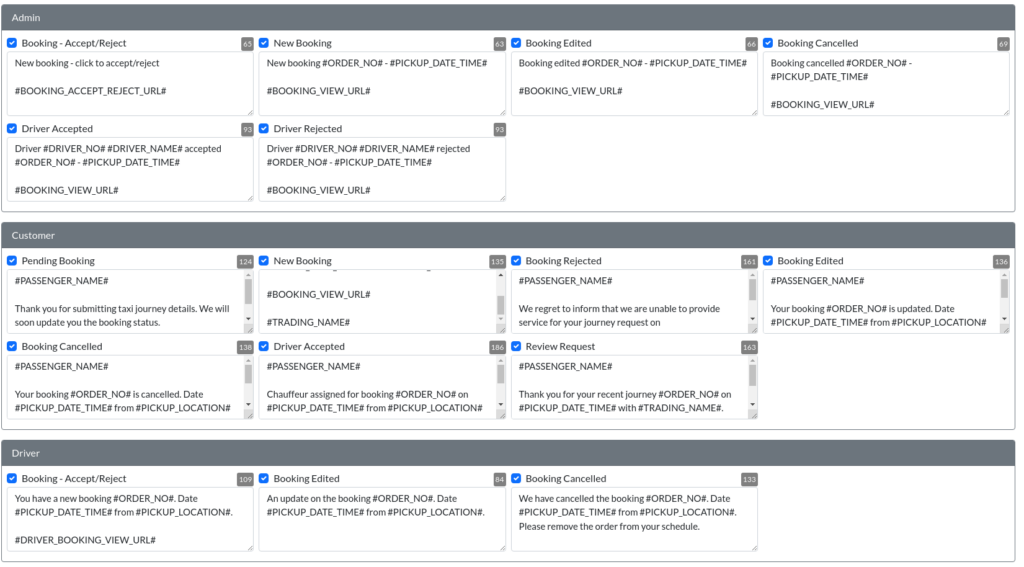
In “Settings” -> SMS the admin can customise the message notification received or sent to anyone.
Test messaging is also enabled in this feature
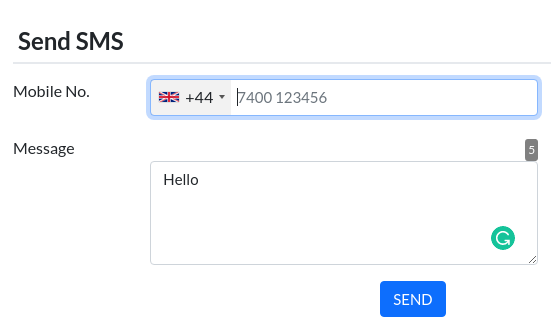
Select the country code and phone number and send a test message to make sure of its functionality.