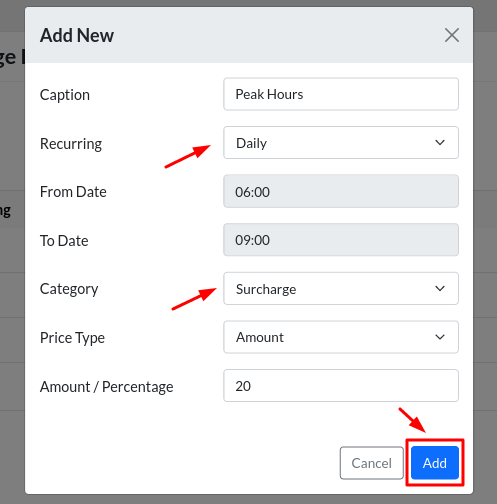Surcharge can be applied on Cabookie based on Date and Time. To do the same, head to Pricing > Click “Discount/Surcharge – Date” > Click “Add New”.
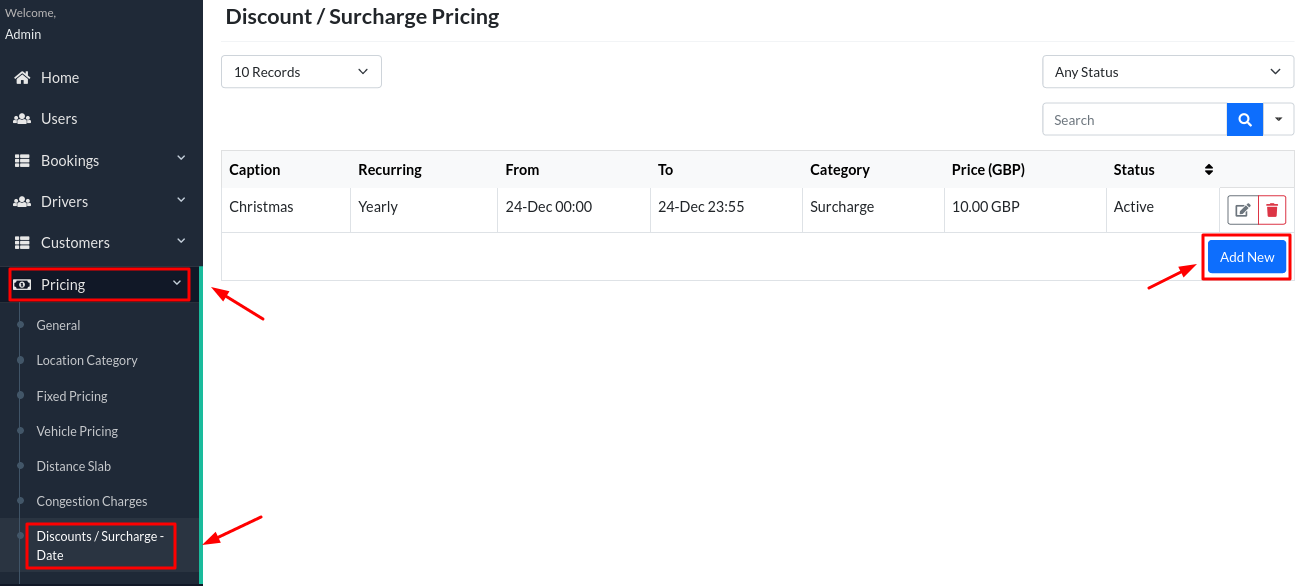 If you are looking to add surcharge for few consecutive days, please follow the below mentioned steps:
If you are looking to add surcharge for few consecutive days, please follow the below mentioned steps:
- Enter the necessary details in the fields. For instance, if you are planning to add recurring surcharge for Christmas, Enter the Caption as Christmas and Recurring as Yearly. Please refer the image below.
- Please note that it will not work as expected if you choose the date as 24-Dec to 26-Dec. The surcharge will only work for one date. To have surcharge for consecutive days during any special events, you have to create separate surcharge record for each date. Eg: From Date: 24-Dec 18:00 and To Date: 24-Dec 23:55.
- Go ahead and create another record for the next date by clicking Add New. Eg: From Date: 25-Dec 00:00 and To Date: 25-Dec 23:55 and so on for Dec-26. Please refer the below images.
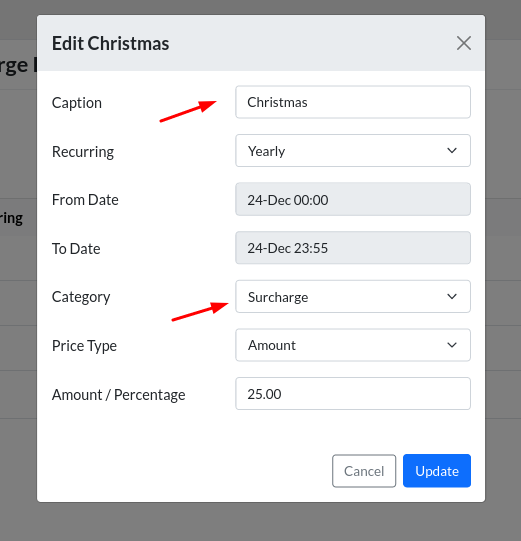
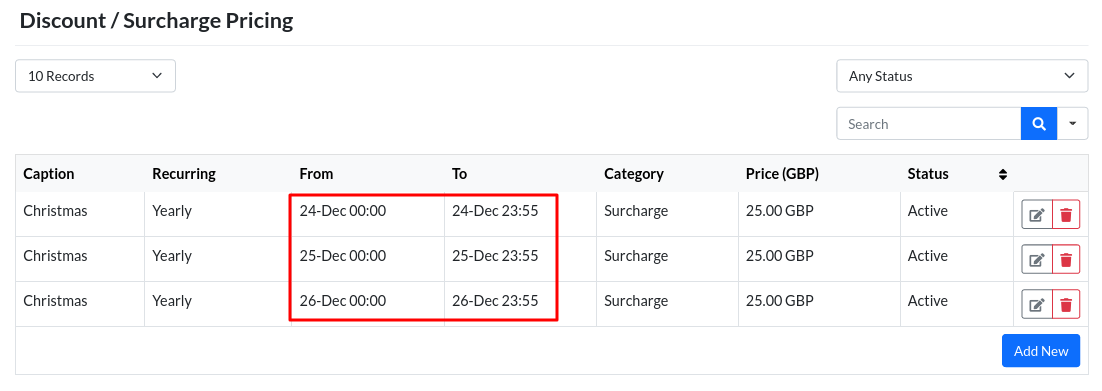
If you are looking to add surcharge on a daily basis, please follow the below mentioned steps:
- For instance, if you are planning to add daily surcharge for peak hours, Enter the Caption as Peak hours and Recurring as Daily > Enter the From Time and To Time in the ‘From Date’ and ‘To Date’ fields respectively > Select the category as ‘Surcharge’ > Enter the Price Type > Enter the Amount > Click Add. Please refer the image below.